Använder du en mobil enhet ? - dubbelklicka i detta område, så blir texten större ! Do you use a mobile unit ? - For larger text, doubleclick in this area !
Disable a Mouse Button – EASY !
- Learn how to disconnect one button on an external mouse -
.
Do you need to disable a mouse button ?
Are you disturbed by a button’s function ?
- We’ll teach you how to uninstall any button on your portable pointing device !
Sometimes it may be useful to be able to disconnect one of the buttons on a computer mouse. – You may want only one button to be in operation.
This may apply, for example, to government computers or computers used in trade shows, where visitors should use the computer to perform a task, – and to prevent the Function Menu from opening now and then:

Image of the Function Menu
Or maybe you are sitting at home and are annoyed that you, mistakenly, access one of the mouse buttons that opens a window on your computer…
We will now go through, partly how to disconnect a mouse button and also how to disconnect the scroll wheel.

Image of a computer mouse, where the red arrow points at the left mouse button and the green arrow points at the right mouse button.
The orange arrow points at the scroll wheel, which has the function of scrolling the page up and down and partly as a ‘navigation lock’ -![]() – when pressing the scroll wheel. The navigation lock is used when you want to disable the scroll wheel and instead scroll by moving the mouse.
– when pressing the scroll wheel. The navigation lock is used when you want to disable the scroll wheel and instead scroll by moving the mouse.
.
The tools you need to disable a mouse button, are screwdriver and pliers:

.
Here’s how you do it – Seven simple steps:
Step 1. Start by turning the mouse so that the bottom is directed towards you:

.
The red arrows show where the screws are placed, which we will unscrew to remove the outer cover.

.
Step 2. With the screwdriver, remove any plastic covers:

.
Step 3. Then unscrew the screws that clamp the chassis (counter clockwise):

.
Here’s what the mouse looks like when the chassis is removed. You can clearly see the circuit board – with the scroll wheel, the buttons and all resistors:

.
It’s one of these circuits that we are gonna remove. The left arrow points towards the circuit that controls the left mouse button and the green arrow points towards the circuit that controls the right mouse button:
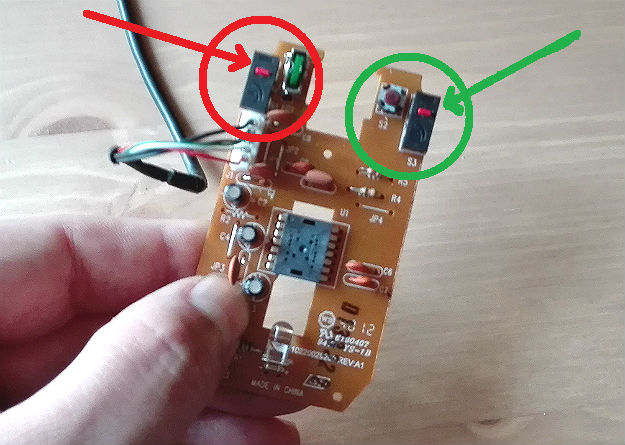
.
Close to one of the buttons:
 .
.
.
Step 4. Now you can cut off any circuit. We have chosen to disconnect the right mouse button, but of course you can remove the left mouse button instead, if you want.

.
Take care of the loose parts so that you can use them to reinstall the mouse button at a later moment:
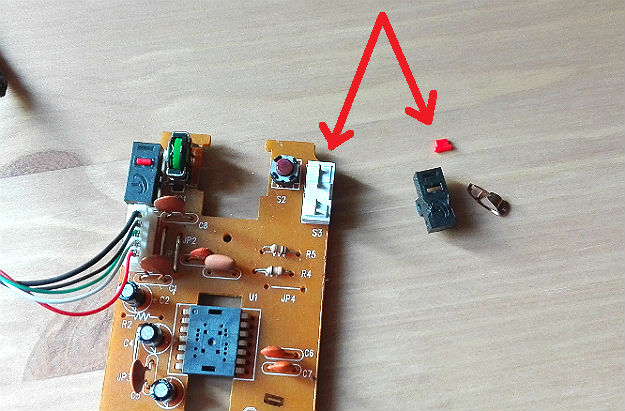
.
Step 5. Reinstall the circuit board in the chassis:

.
Step 6. Assemble the mouse:

.
Step 7. Screw in the screws again (clockwise):
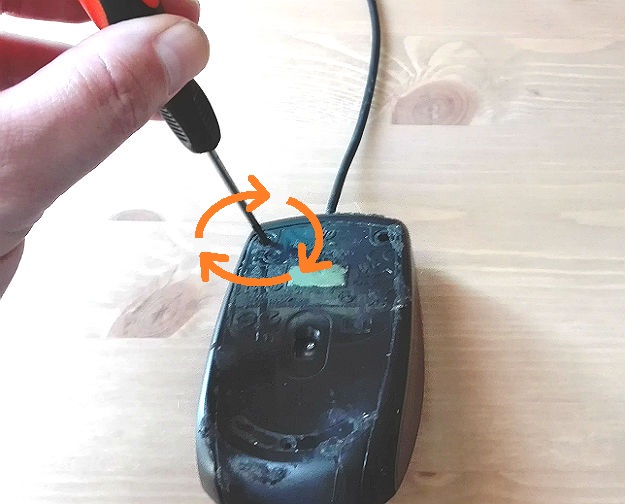
.
Finished ! Now, one mouse button is disabled. The red arrow points at the mouse button that is in use:

.
This is how you disconnect the scroll wheel:
Just take a pliers and remove the scroll wheel. – Remember to keep the wheel in a safe place so that you can reattach the wheel at a later time:

.

Image of the removed scroll wheel
.
To disable the scroll wheel button:
The scroll wheel also has a click function and when you click the scroll wheel, a kind of navigation lock -![]() – pops up, which you can use when navigating a computer screen. To disable that feature, simply wipe the scroll wheel with a pliers:
– pops up, which you can use when navigating a computer screen. To disable that feature, simply wipe the scroll wheel with a pliers:

.
Here you can see where the scroll wheel’s button was placed:

.
Conclusion
It may be very convenient to be able to disconnect one of the mouse functions. Additionally, you can compensate for the missing mouse button by using keyboard commands instead. This makes it easier to control what you’re doing at your computer. Good luck !
.
Useful Links:
.
Forum thread about disabling the Back- and Forward buttons >
.
Forum thread about disabling a scroll wheel >
.
Video on how to replace the click buttons >
.
Video on how to repair (clean) a mouse button >
.
Du kanske också gillar: / You may also like:
SPARA I FIL / SKRIV UT, HÄR > - SAVE TO FILE / PRINT, HERE >


